| Table of Contents |
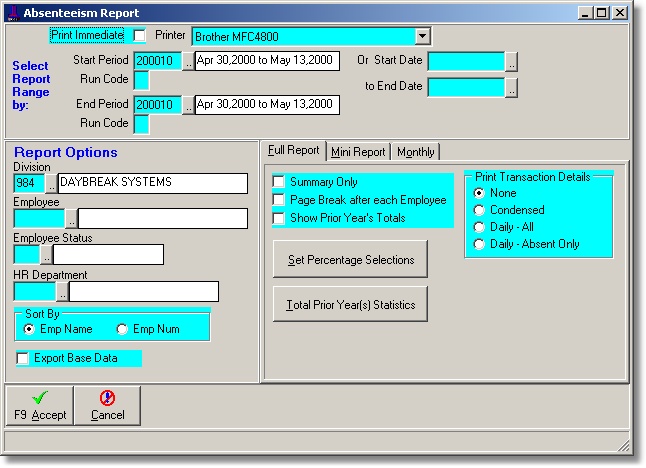
Start/End Dates: A date range must be entered.
Division: Leave blank for All or; enter a division # or tag the list.
Employee: Leave blank for All or; enter an employee number or tag the list to restrict the report to specific employees.
Status: Leave blank for All or; enter a status or tag the list to restrict the report to specific statuses. Note: If you have selected employees the status selection will over-ride any of the employees who are not of the statuses entered.
HR Department: Leave blank for All or; enter an HR Dept. code or tag the list to restrict the report to specific departments. Note: The same holds true as the status option. If you select employees and departments then if any of the selected employees are not in the selected departments they will not be reported on.
Crew: Leave blank for All or; enter an crew code or tag the list to restrict the report to specific crews. The crew code in the time transactions is checked for this restriction.
Set Percentage Selections: This option allows the user to find more specifics regarding absenteeism percentages. An additional screen titled 'Select by Percentages' will appear.
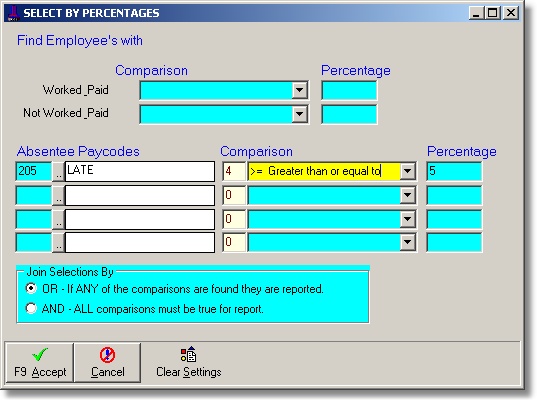
Total Prior Year(s) Statistics: Rather than total the prior year's time transactions each time the report is run (can be a very lengthy procedure) a summary table has been created to store the pay code totals. When a report is run this table is then queried for the prior years totals. This procedure only has to be done once however. Checking this option will cause the program to re-total the year prior to the year of the current report. It does no harm if you repeat this option at any time.
SAMPLE REPORT - FULL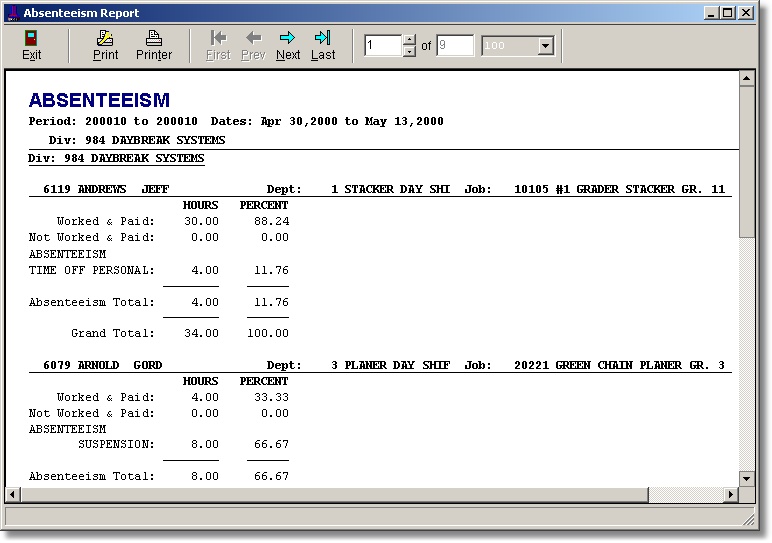
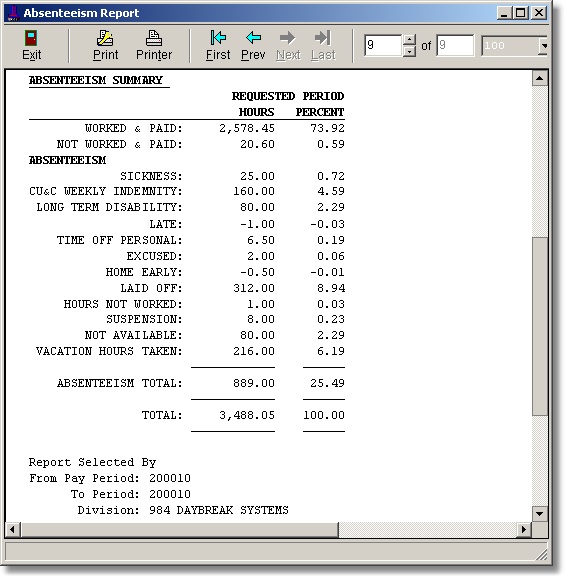
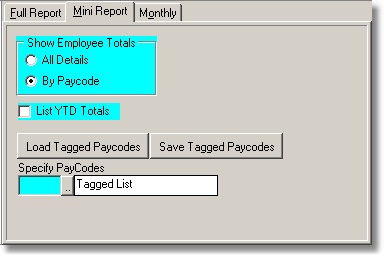
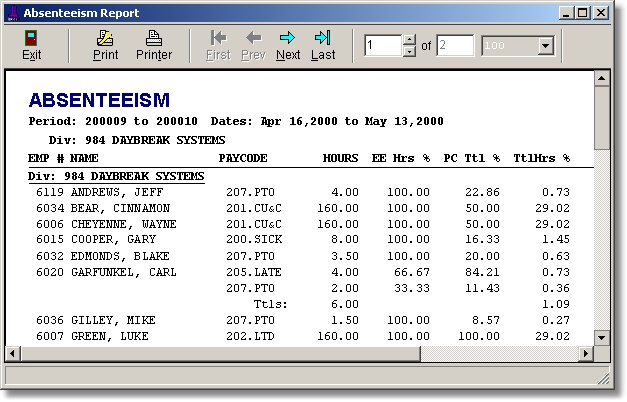
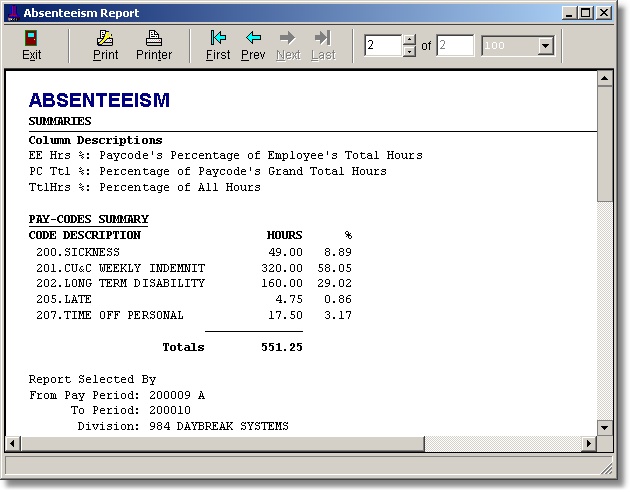

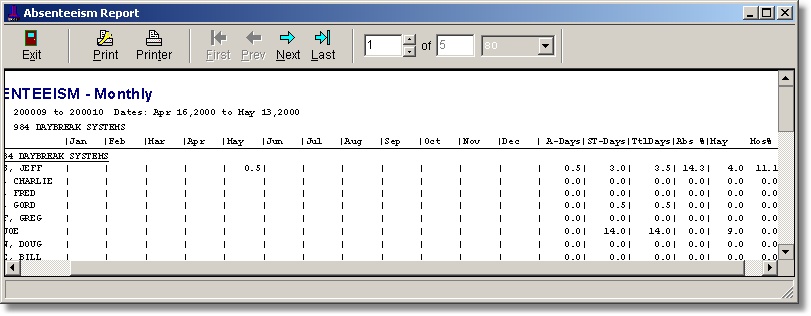
| Table of Contents | Top |