BY JOB SCREEN
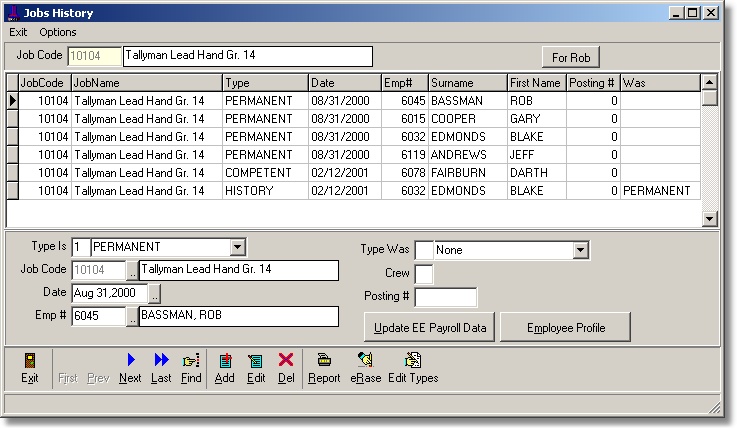
| Table of Contents |
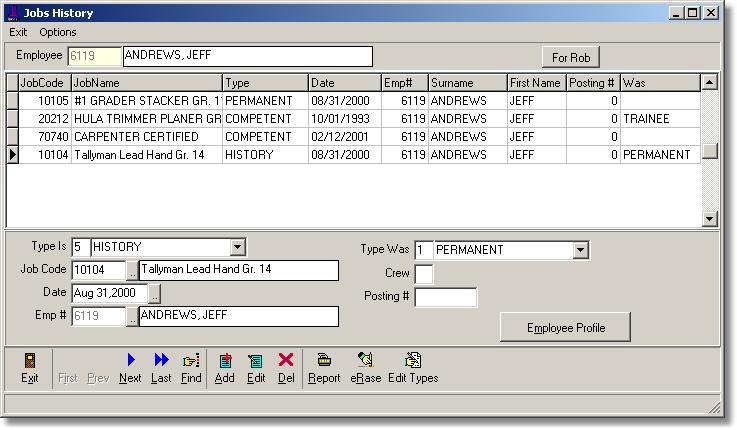
Job history may be viewed by job, by employee or by both. Go to the 'Options' field located at the upper left corner of your screen for viewing options.
View by Job - Allows the user to look at a particular job to see all employees who are trained, qualified and competent to hold the position.
View by Employee - Allows the user to see all jobs attached to a particular employee, including all historical information.
When using the 'delete' option, the job record will not be deleted, but will be changed to a different type. For example, with a job record marked as 'Permanent', once the delete field is used, the record will be now read 'Qualified'. If an employee no longer holds a permanent posting on a particular job, the history should reflect that he is still qualified to perform the function. If he is no longer qualified, the user can choose the 'erase' field which will completely remove the record, history and all.
Once an option has been selected from the task bar, any additions/changes/deletions can be entered. Information on the lower portion of the screen directly corresponds with the highlighted line on the above grid. The following fields must be complete:
Type Is - lists various options regarding the type of position (ie, Permanent, Temporary, Trained, Qualified, History, etc.) of the job. Choose the number corresponding to the type.
Job Code - is the current job open on the screen.
Date - the effective date of the change. System will default to current date.
Employee Number - the employee(s) attached to the particular job. More than one employee can be posted to one job.
Crew Number - the crew tied to the job.
Posting Number - number of job posting.
Position Was - is only needed when choosing the 'History' option in 'Type Is' field. Once a job has been changed to a history position, this field gives options as to what the position was before (ie; Permanent, Temporary, etc.)
By clicking on the 'Edit Types' button on the task bar the user can add/edit record types using the following window.
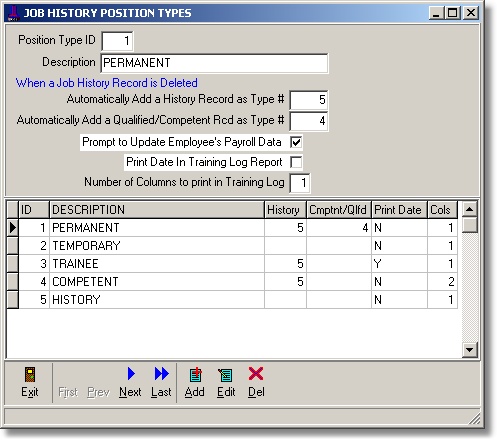
By clicking on the 'Update EE Payroll Data' button the user can update selected fields in the employee master pay information record using the following window.
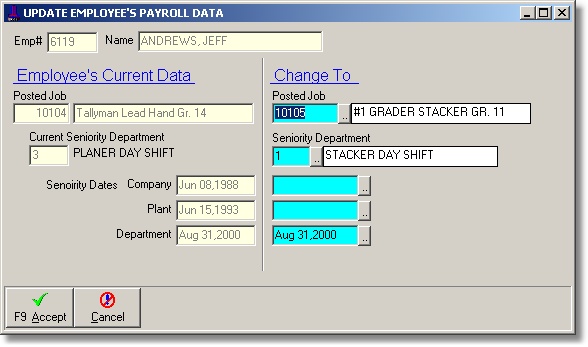
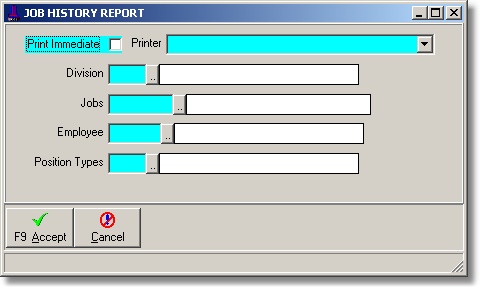
Sample Report
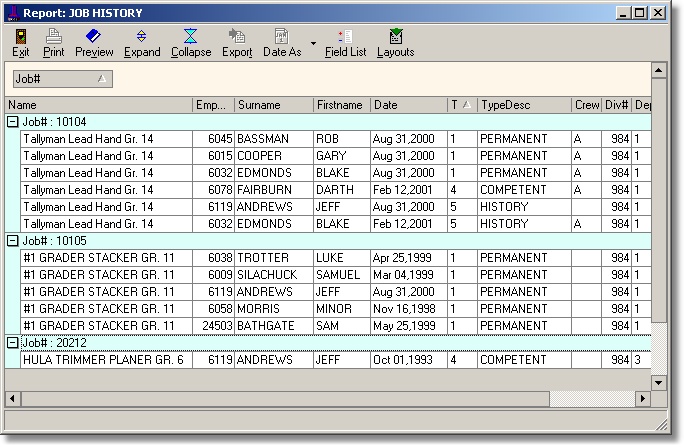
| Table of Contents | Top |